A Notion of Life - The Notion Fundamentals
Execution
June 30, 2022
15
min read
What happens when an Excel sheet, a website builder, and a set of Legos had a baby? You would get Notion. Notion profiles itself as the “all-in-one workspace”, and quite frankly, that’s exactly what it is. **It uses a unique blend of blocks, databases, and interactive pages, which enables users to create personalized systems for solving their specific problems. Notion can be used for individuals and teams.
Notion is a very popular product on the cutting edge of the no-code/low-code frontier. They have been valued at $10 billion dollars, have over 30 million users, and are used by companies like Figma and Pixar. You can get a decent understanding of how the software works by visiting their help center.
In this article, we’ll cover some of the basics that you need to know to get started with the Notion of Life system. Some of these concepts might seem hard to grasp at first, but if you give it some time, they’ll start to make sense; trust me.
Blocks
Notion is like a digital Lego set. You have a blank canvas in front of you and on that canvas, you can build anything that you can imagine. The only constraint is that you need the proper blocks to do so; just as with your Lego set.
Luckily, Notion provides us with a huge diversity of blocks. And, unlike with our Legos, we have an infinite amount of them at our disposal. We’re not going to explore all the blocks in detail here, but if you want to learn more I’ve created this Notion page with examples of each block. Additionally, you can learn more about blocks on the official Notion page.
For now, all you need to remember is that all of our pages are simply a set of blocks put together in a variety of ways and that you can easily add, modify, or remove these blocks yourself.
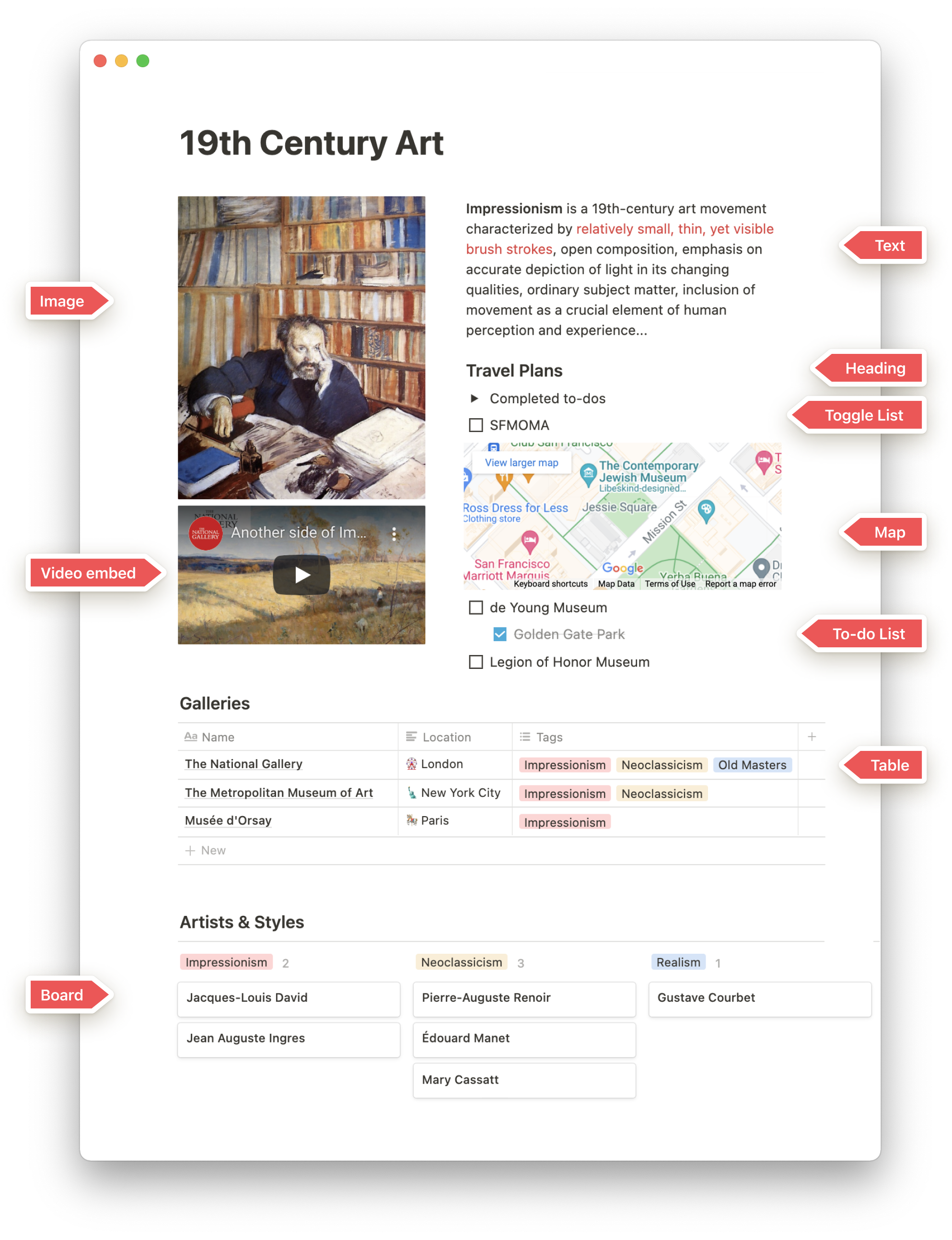
Pages: a document on steroids
A page within Notion has two functions. The first is that it’s an empty canvas, in which we can use blocks to build anything we can imagine. The second is that each page is similar to a folder, meaning that if we create a new page inside of a page (that’s a thing), it will create a folder-like structure. So, essentially, a page is like a mix between a Word document and a folder on your computer.
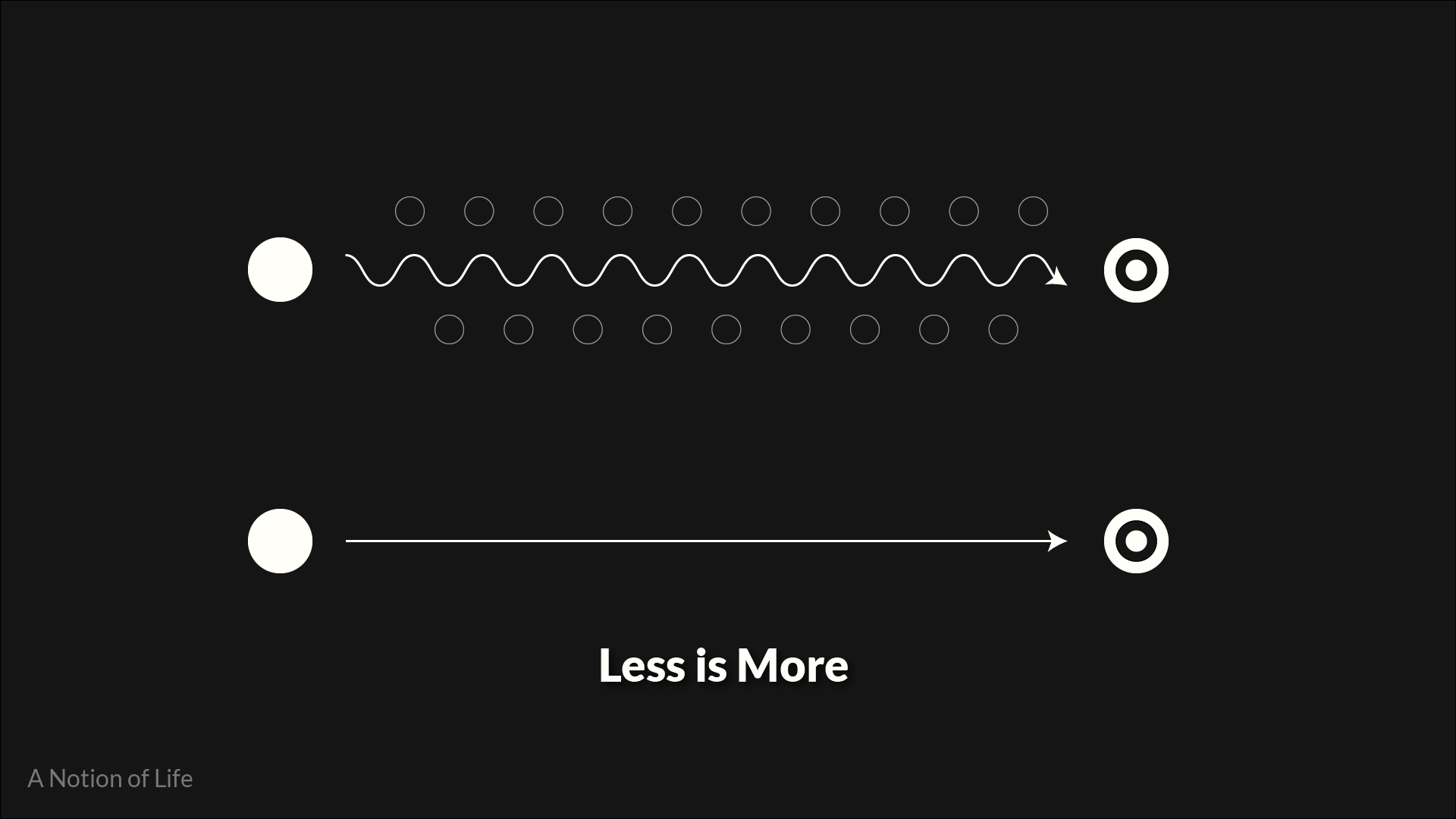
Styling pages in Notion
When we’ve created a page, there are a bunch of different settings and modifications that we can make to it. This can be done by navigating to the page menu in the top right corner. Inside of this menu, you’ll find options for styling the page (like font type and size), import & export settings, sharing pages via the web, adding it to favorites, and much more. I encourage you to play around with the page settings to explore the possibilities.
Databases: the powerhouse of Notion
The word database might conjure up boring, complex, and technical connotations. But it shouldn’t have to. In essence, a database is simply a structured set of data that can easily be accessed and modified.
Within Notion, databases provide us with the option of structuring large amounts of data in a variety of ways. There are two dimensions to these databases, the rows (horizontal), and the columns (vertical). We create new columns by adding properties to our database entries. A property classifies the type of information that’s being tracked in that column, things like text, numbers, equations, labels, or ids.
We create rows by adding a new entry to our database. The cool thing with Notion is that every entry that we make into a database is in itself a full-fledged page. What this means, is that we can create an entire new dashboard inside of a database entry.
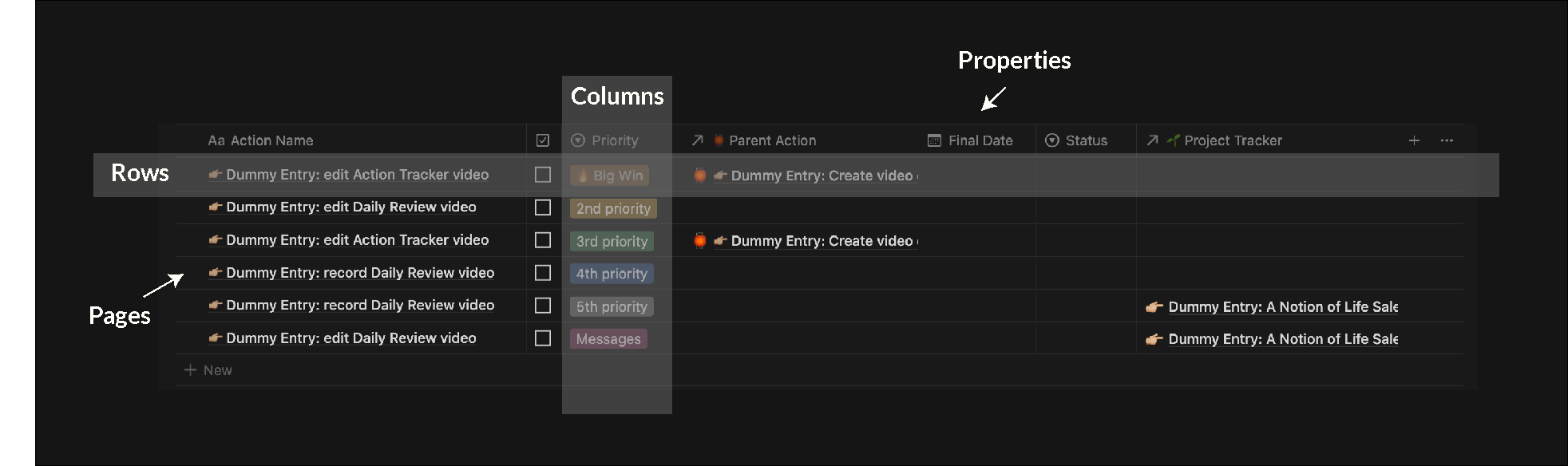
Linked databases: one database, one-hundred places.
One feature that really makes databases shine is called linked databases. A linked database does what the name suggests: it creates a linked version of a given database. This means that I could have one database on page A, and then create a linked version of that database on page B. Any changes that I make to either of these places will also reflect in the other one.
A simple example to illustrate how a linked database works is your bank account. Whenever you transfer money using your mobile banking app, the payment that you make is automatically updated in the main database of the bank. And suppose that you would share an account with your partner, then the account on her phone is also updated.
We’re always updating the same database, we’re just doing it from different places.
Database views: show only what you need
Notion allows us to create different views for our databases. These views allow us to do two things. First, we can create different visual representations of the data, including timelines, kanban boards, lists, galleries, and regular tables. Second, it allows us to save a set of filters, sorts, and groupings, that we might have applied to the database.
For example, we might have an action tracker database that contains all of the actions that we need to do in the coming month. We could then create a view called “daily actions” in which we set a filter to only show us the action items that are due for today. And just like that, we have a daily action list.
And remember: whenever we make a change in any instance of the database, it’s updated in all the different places. So when we tick off our daily to-do, it’s also ticked off in our monthly actions view.
So, to recap: database views allow us to interact with a very specific part of a database, whilst still updating all the instances of that database. This is especially powerful in combination with linked databases, as we can have different views of a single master database distributed all throughout our system.
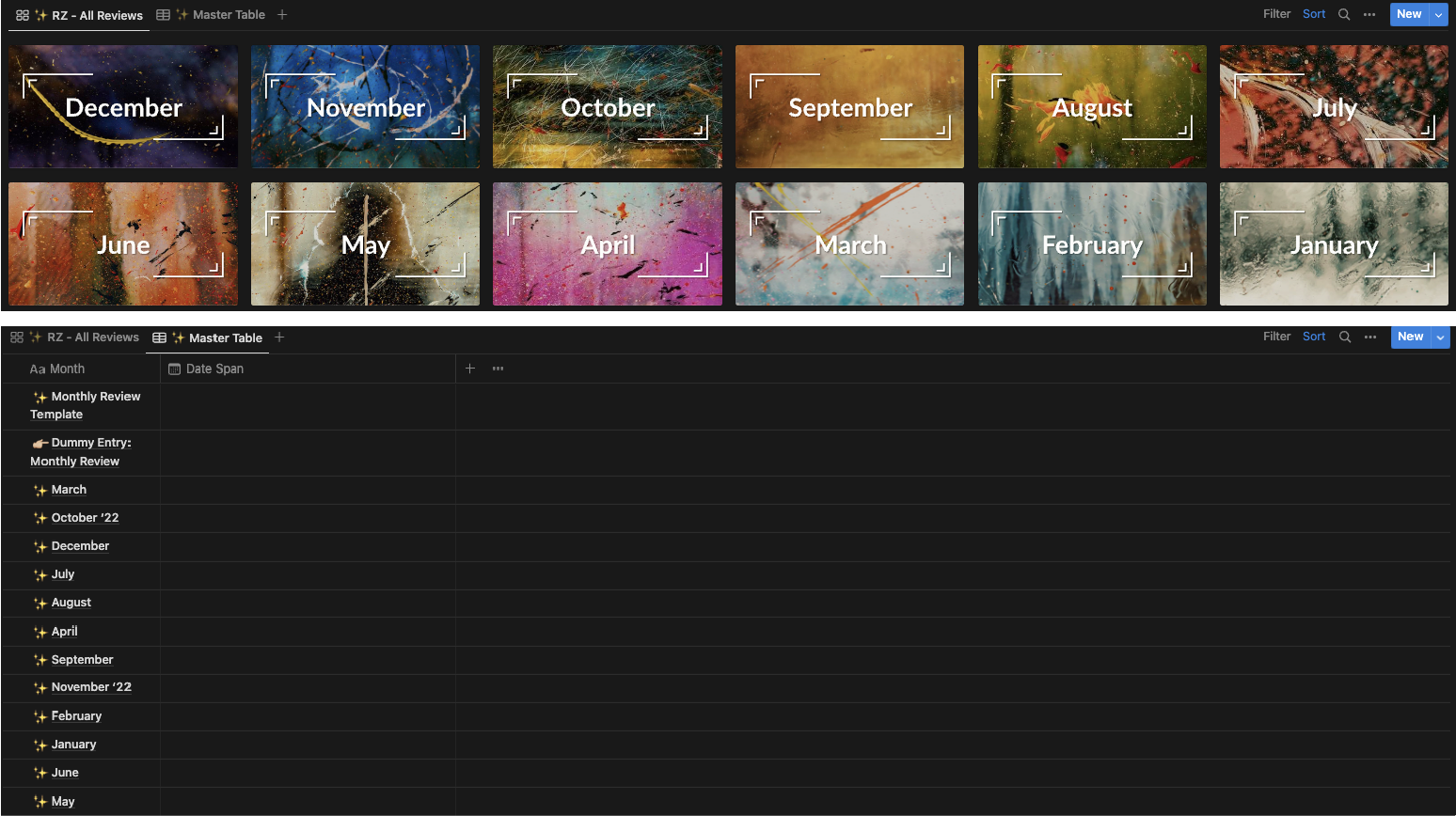
Relational databases: make your databases talk with each other
Another powerful feature is the possibility to relate databases to each other. What this allows us to do, is to gather entries from one database and connect it to another. Now, we won’t go too deep into this now, as it’s quite complex.
The important thing to know is that relational databases allow us to pair up specific databases so that we can connect entries with each other. For example, the Projects Tracker database can be linked to the Action Tracker database.
Separate entries in each of these databases can then be linked to each other, which allows us to nest different layers of information inside of each other. For example, we could link a project: “write graduation thesis” to the vision goal “have a career doing what I love”. Then, one level lower, we can connect the action items “write 500 words” and “send supervisor email” to the project “write a graduation thesis.
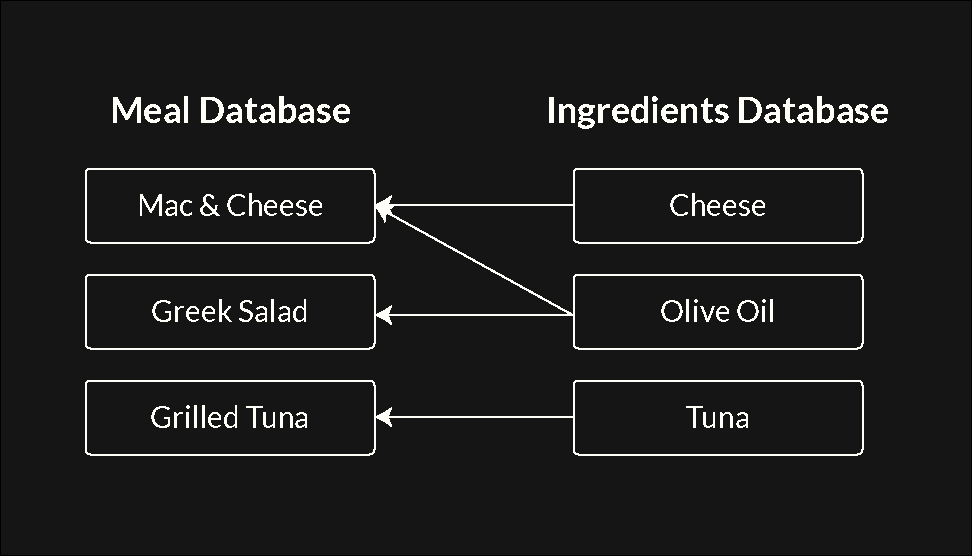
Keyboard shortcuts: navigate Notion like a wizard
Using keyboard shortcuts is what separates the boys from the men. Jokes aside, navigating through programs by use of keys is much faster than using a mouse. The team at Notion has taken this to heart and have created an extensive set of keyboard shortcuts that you can use to navigate through the program. You can find the complete list of keyboard shortcuts here.
My most used keyboard shortcuts
For now, I’ll share with you the keyboard shortcuts that I use the most when working inside of Notion (probably around 90% of the time). I’ve ranked them in order of how often I use them:
- shift-cmd/ctrl + l, toggles on dark/light mode.
- cmd/ctrl + enter, opens any window into a full page.
- cmd/ctrl + [, takes you to the previous page (this also works in your browser).
- cmd/ctrl + p, opens up the search bar.
- cmd/ctrl + h, colours the highlighted text in the previously used colour.
- /, opens up the menu for creating a new blog.
- /h1-h3, creates a header one, header two, and header three respectively.
- >, creates a toggle menu.
Wrapping up
To conclude, Notion is an amazing tool that allows us to build personalized and complex systems, only limited by our own creativity and the different types of blocks. It uses a combination of blocks, pages, and databases to do this. The databases are an especial powerhouse, as they allow us to create complex and scalable systems.
In the upcoming article we’ll explore the 7 core principles that power A Notion of Life. Understanding these principles means understanding how to build a world class system. You don’t want to miss these!
See you soon my friend.
