Boost your productivity, gain mental clarity, and take control of your daily planning with the Action Tracker.
Execution
November 11, 2022
25
min read
The smallest unit of planning and execution goes by many names: the to-do, the task, or the action item. Mastering this smallest unit is the key to realising our dreams and ambitions, as it functions as the building block for all other scales of planning and execution. Like the philosopher Lao Tzu once said, “the journey of a thousand miles begins with one step.”. Likewise, the ambitions of a lifetime start with a single action.
The Action Tracker
In this article we will explore different ways of structuring and arranging our action items, with the goal of turbo-charging our productivity, improving mental clarity, and taking ownership over our daily planning. Together we will build a powerful and robust 🔥 Action Tracker in which all our action items will find a home.
As with all the elements in this system, you can choose which part of the Action Tracker you want to integrate. Throughout these articles I will offer a wide variety of properties, views, and templates. Take whatever is useful, and discard what isn’t. Note: this series is still being written, which means that not all links in this document are working yet. They will be updated as the series progresses.
What is The Action Tracker?
The Action Tracker is the central place for collecting, clarifying, processing, and executing on all of our action items. It’s the database in which we store all of our action items and their corresponding context, like their status, priority, and relationship to projects.
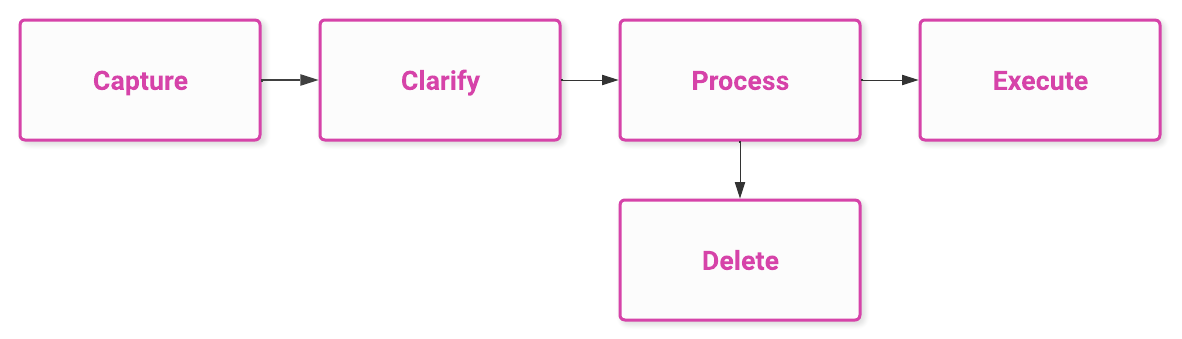
The Action Tracker is resurfaced many times throughout our system, with a variety of views and filters applied, so that we can easily engage with the relevant parts, without being overwhelmed by the sheer volume of action items that we have stored.
The key goal of the Action Tracker
The key goal of the Action Tracker is to help us execute on the right tasks, at the right time. We want to be able to sit down, open up our Action Tracker, and start executing on the things that we know we should be doing; the things that help us manifest the person that we want to be.
We gain this confidence in our actions through the Future Flow, a process in which we link together our Core Insights all the way down to our Action Tracker (as demonstrated down below). It’s this confidence, in combination with the trust that anything we enter into our Action Tracker will go to its proper place, that greatly increases our mental clarity, peace of mind, and ultimately, the value that we create.
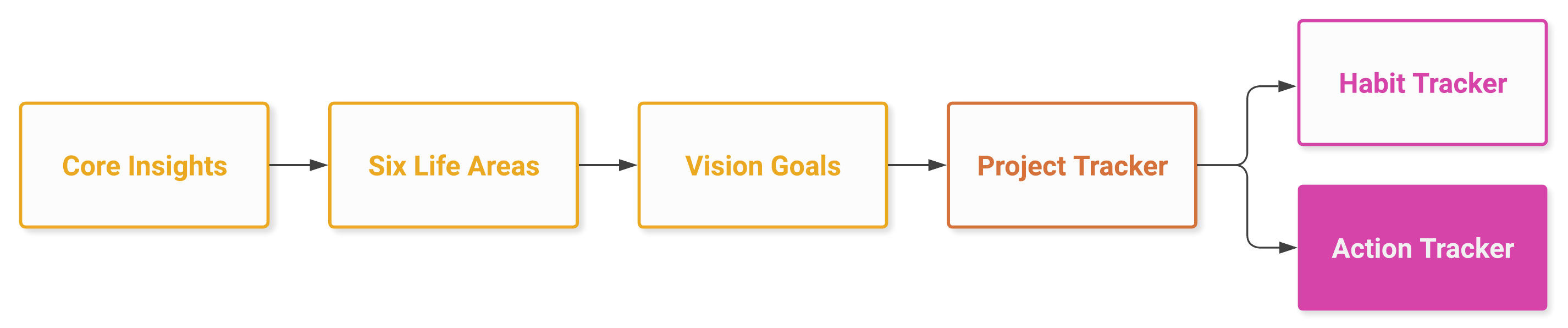
The key properties of the Action Tracker
Properties allow us to store a wide variety of information inside our databases, including text, numbers, formula’s, tags, checkboxes, and much more.
Let’s explore the key properties of the Action Tracker. You can find an in-depth explanation of each property by visiting it's corresponding chapter using the floating Table of Contents menu.
- The action name clearly and concisely describes each action.
- The done checkbox is used to track whether an action item is done or not.
- The priority select is used to assign different priorities each action.
- The action date is used to assign a date on which we are planning to execute an action.
- The final date is used to assign a date by which we must complete the action.
- The status select tracks the different phases of each action.
- The Projects Tracker shows to which project an action item is (potentially) related.
- The energy level select allows for the sorting of actions by the energy level required to complete them, as an alternative to planning by date.

The key views of the Action Tracker
Views allow us to display information from a database in a variety of ways. We can use different lay-outs, modify which database properties are displayed, filter and sort our database entries, make groups (and sub-groups) of different entries, and do much more.
Let’s explore the different views for our Action Tracker:
- The daily actions view displays all the action items that are planned for today.
- The finished actions view displays all action items that were finished today.
- The quick capture view allows us to easily capture new and incoming actions.
- The action inbox view displays all the action items that we’ve captured throughout the day.
- The action calendar view displays all the action items we are planning to do.
- The energy level view displays all the action items grouped by energy level.
- The someday view displays all action items that we might want to do someday.
- The waiting on view displays all action items that require action from someone else.
- The mobile view is duplicate of the today view, but optimised for mobile usage.
- The Project Tracker view displays action items that are related to a specific project.
- The Personal Knowledge view displays action items related to a specific knowledge entry.
- The Weekly Review view displays all action items we completed in the last week.
- The Monthly Review view display all action items we completed in the last month.

A deep dive on the Action Tracker properties
In this section we’re going to take a deep dive into the different Action Tracker properties, exploring their purpose and how they are integrated into the element. As with any part of this system, you can always modify or delete properties that don’t seem relevant or valuable to you.
The Action Name
The first step is to give each action item a proper name. A good name clearly and concisely describes what an action item entails, and also when it is considered done. However, the most important thing is that it’s clear to you. The goal here is not to create a grammatically correct and elegantly written list of actions, but rather to have a list that is practical and sets us up for execution.
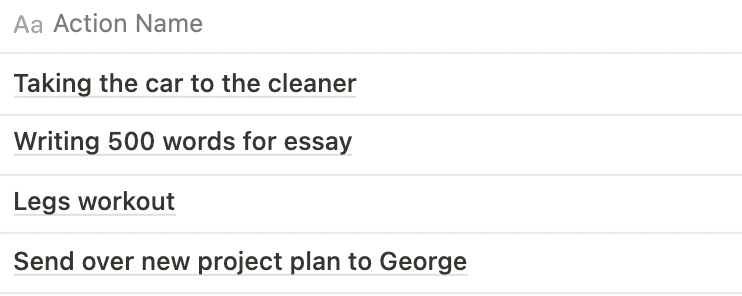
The Done checkbox & Status Select
There are two different ways to track the status of an item inside the Action Tracker. First is the done checkbox, which is used to tick off whether an action item is done or not. Second, is the status select, which allows us to track action items we might want to do ‘someday’ or that are ‘waiting-on’ someone else.
By default, each action item is active (empty), meaning that it is displayed in all our execution and planning views. However, sometimes we start an action but we need input from someone else to finish it, in which case we can use the waiting on status. Alternatively, there might be certain actions that we might want to do at some point, but that we are realistically not going to do in the near future. These items get the designation someday. Both the waiting on and someday actions are reviewed during the Weekly Review.
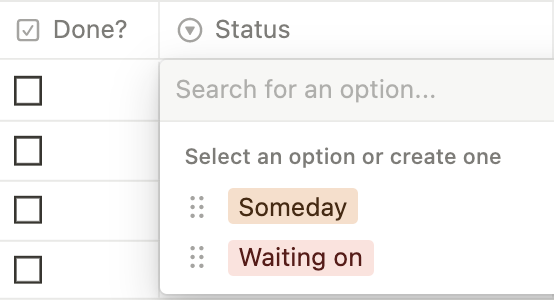
The Priority Select
Assigning priorities allows us to sort our action lists, and determine in which order we want to execute on our action items. In the toolkit section of this article we will explore different approaches to setting priorities, including the Eisenhower matrix, the MIT, and the 1-3-5 strategy.
However, the standard option that’s build into the Action Tracker consists of the following tags:
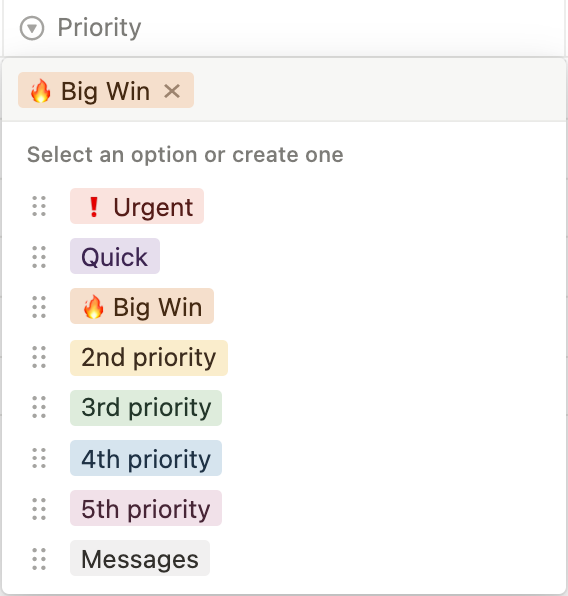
The urgent tag is used for tasks that need to be completed straight away, whereas the quick tag is used for actions that can be done in under five minutes (the quick wins). The big win is a priority for that one action item of which we can be proud of completing it at the end of the day.
Then, the 2nd, 3rd, 4th, and 5th priorities are used for ranking the rest of our actions. Keep in mind that having more than five prioritised actions per day is usually unrealistic, and is setting ourselves up for failure. Ultimately, we’d rather have a short action list that we can complete, then have a longer one that we can’t.
Lastly, we have the messages tag, which can be used to batch together all the different types of messages we need to send (like e-mails and texts).
The action date & the final date
We often plan our action items based on when they must be done - their deadline - but this may lead to a few problems. The first is that basing our actions on deadlines makes us value the urgent over the important. We focus on the timeline by which something needs to be done, rather than the impact the particular thing will make.
By the same token, we are forced into a reactive mode rather than a pro-active mode, and we risk becoming enslaved by our (self determined) deadlines. Lastly, deadlines tend to induce a lot of stress and anxiety; I mean, the word dead is literally in there.
Language matters
That’s why we will use an action date instead, which is the date on which we plan to complete an action item, regardless of when it should be done. If we structure our system properly, most action items will end up only having an action date.
However, some actions will need to be done before a certain time (especially in certain fields of work), in which case we’ll assign it a final date. We call it a final date instead of a deadline because language matters, and we want to be kind and constructive towards ourselves.
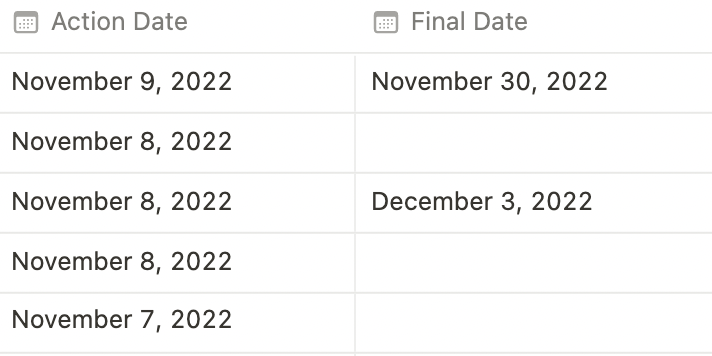
The Energy Level
During the development of this product one of the testing users told me the following: “I like the structure this system provides, but I don’t like to pre-plan my activities. I’d much rather inquire how I feel in the moment, and then work according to that energy”. This comment challenged me to rethink how we approach our planning as a time-based instrument. With some inspiration from Marie Poulin I came up with the following solution.
Instead of assigning our action items a date, we can assign them an energy level that describes with what kind of energy (and mood) we are able to complete it. Currently, I’ve added three energy levels: high, medium, and low.
Before we start working we can check-in with ourselves to see how we’re feeling, and based on that select a task to work on (as demonstrated in the Energy Level View). Of course, you can modify these energy level tags to ones that fit you better.
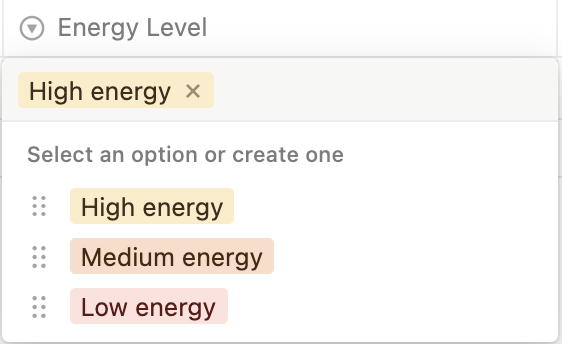
Action Tracker Relationships
Relational databases form the backbone of our system. The Action Tracker is related to two other databases, namely the Projects Tracker and the Personal Knowledge Database. Both of these relationships function as a mechanism for filtering the linked instances of the Action Tracker. I realise that sounds like a lot of mumbo jumbo.
In essence, these relationships allow us to create custom views of the Action Tracker in which we only see tasks related to a specific project or knowledge entry. Simultaneously, the Project Tracker relationship also allows us to create a view in which we can group all our action items by project.
Check out these chapters for the Project Tracker View, Personal Knowledge View, and the Grouped by Project View.
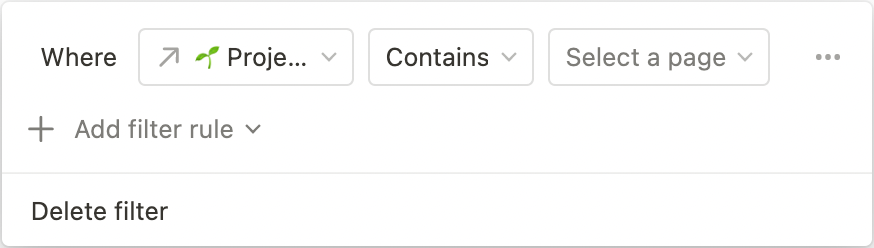
Last Edited Date
Lastly, the Action Tracker contains a last edited date. This date property is used to create filtered views for inside the Weekly Review and Monthly Review, allowing us to see all the actions we’ve completed in the past week or month.
A deep dive on the Action Tracker views
In this section we’ll explore the different views of the Action Tracker. Each of the views is a unique combination of lay-out, filters, sorts, groupings, and visible properties, which are displayed in the blue bar at the top of each image, or in the lay-out panel on the right. Lastly, as with the properties, you can modify the views to meet your specific needs.

Daily Actions View
The daily actions view is the one view to rule them all. This is where we’ll spend most of our time, and it’s our main interface to the Action Tracker. In this view you’ll find al your actions that are planned for the day, sorted by their priority.
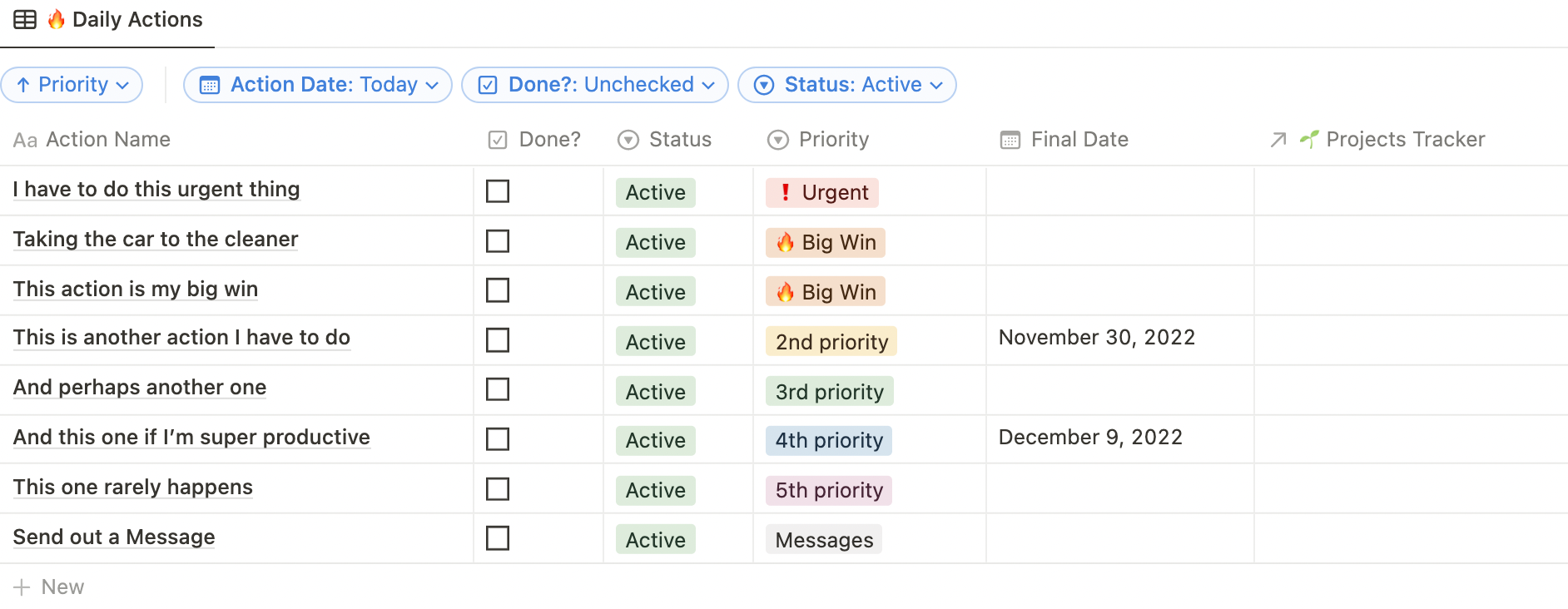
Finished Actions View
This view is integrated into the shut-down routine of the Daily Review, and shows us all the action items that we’ve completed today. This can help us appreciate the work that we’ve done, whilst simultaneously challenging us on the work we haven’t done (but did plan to do).
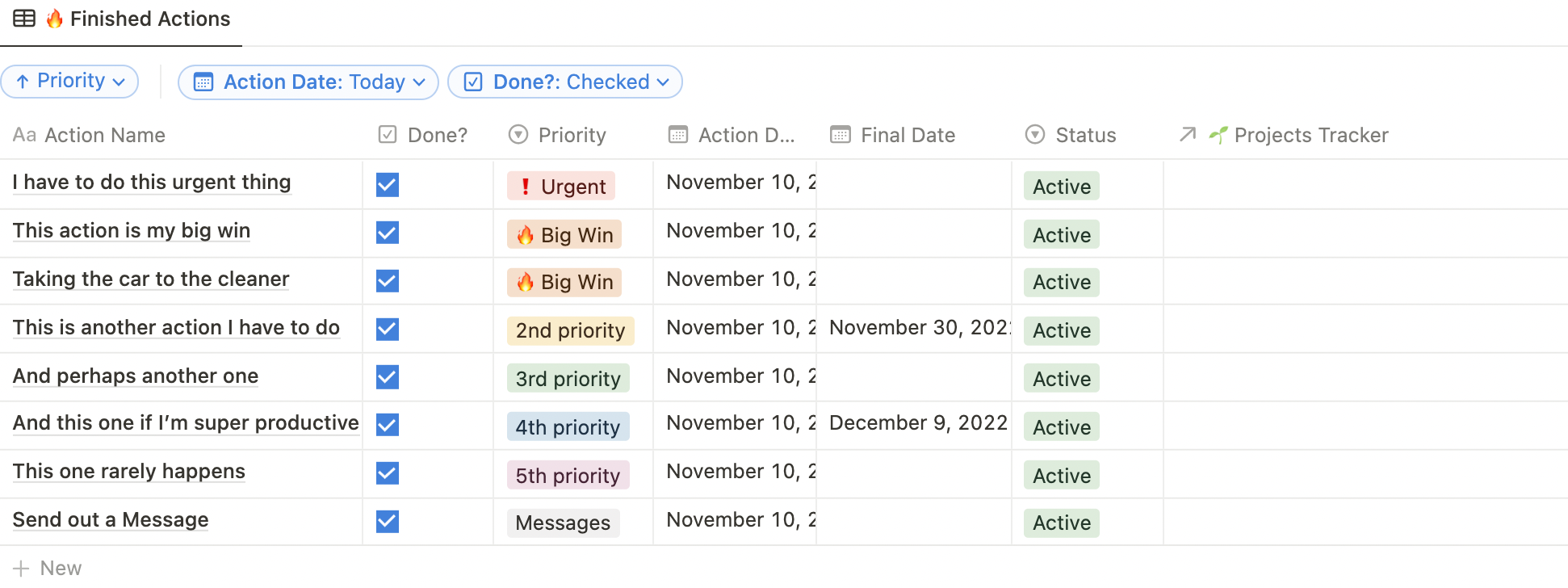
Quick Capture View
The concept of quickly capturing incoming information is known as quick capture. Productivity nerds like myself, will look for ways to minimise the amount of friction between a piece of information coming in (an idea, or outside prompt) and the time and effort it takes to store it in a system.
The quick capture view inside the Action Tracker provides us with an easy button that we can use to add any new action into our system. This button will be displayed in each of the seven zone’s, giving us easy access to it.
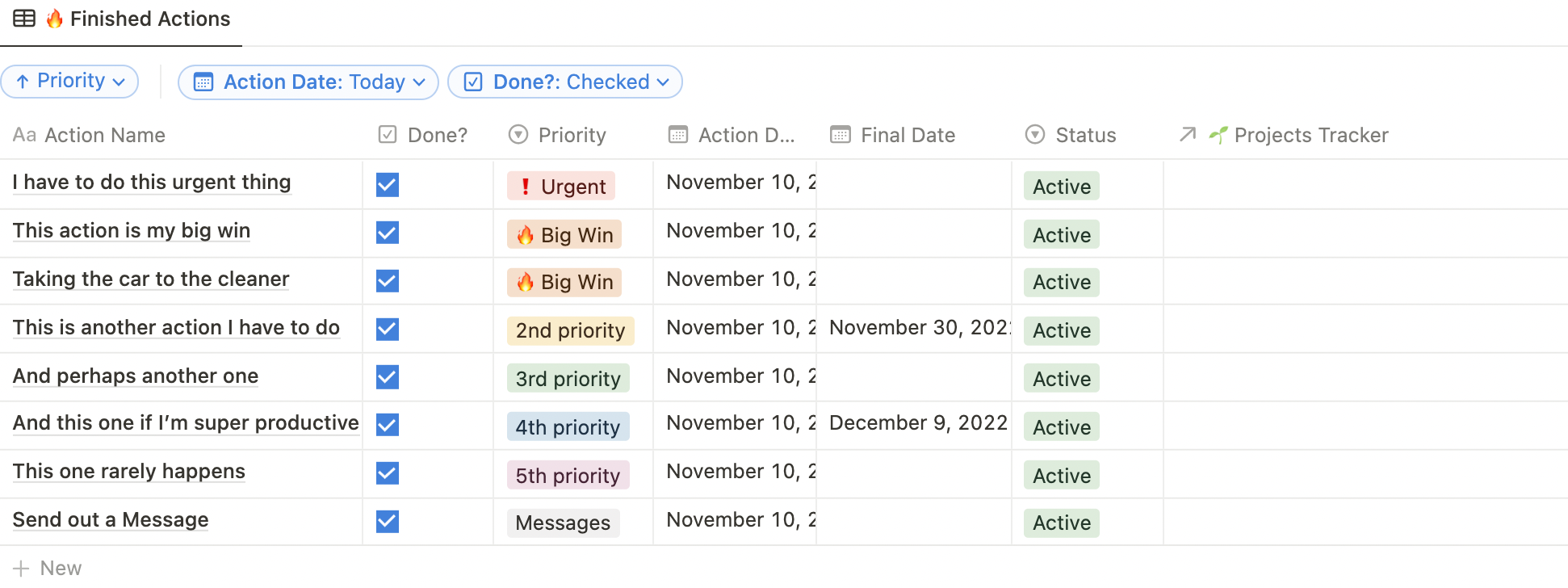
Pro tip: if you want near-instant capturing of your action items and personal knowledge, you can use this neat little tool called Hyper Action.
Action Inbox
The action inbox is the collection place of all our incoming actions. During the shut-down ritual of the Daily Review we process this inbox by making sure we’ve assigned each action a priority, action date, and status; after which they’ll automatically disappear from the inbox.
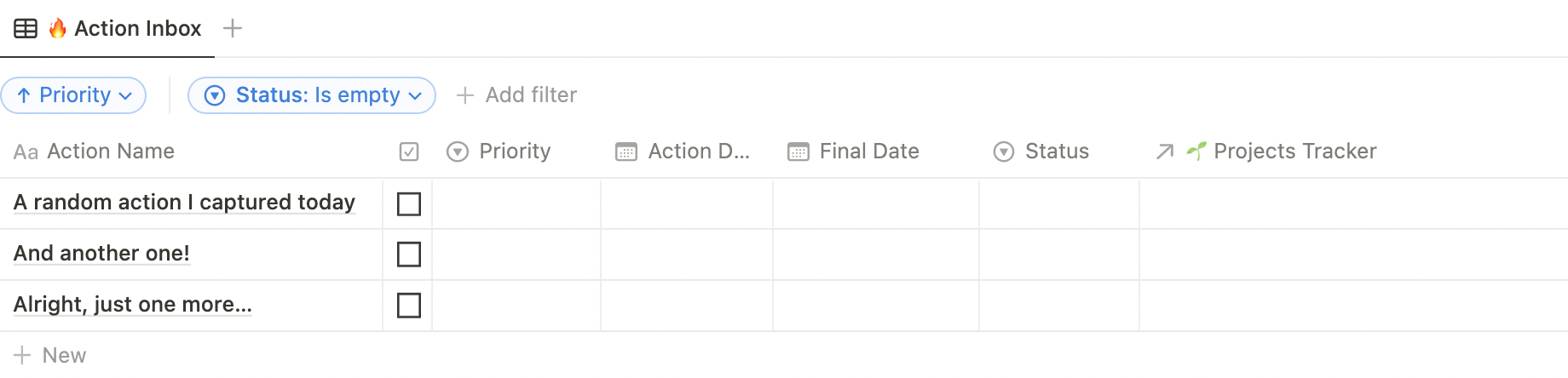
Action Date Calendar
The calendar is where all actions with an action date and active status reside. It’s a powerful view that allows us to drag around actions to different days, automatically sorting them by priority. This is also where the philosophy of the action date shines, as you can easily re-assign actions to a different date, without worrying that you missed a deadline. In other words: don’t feel guilty if you missed an action date, just assign a new one.
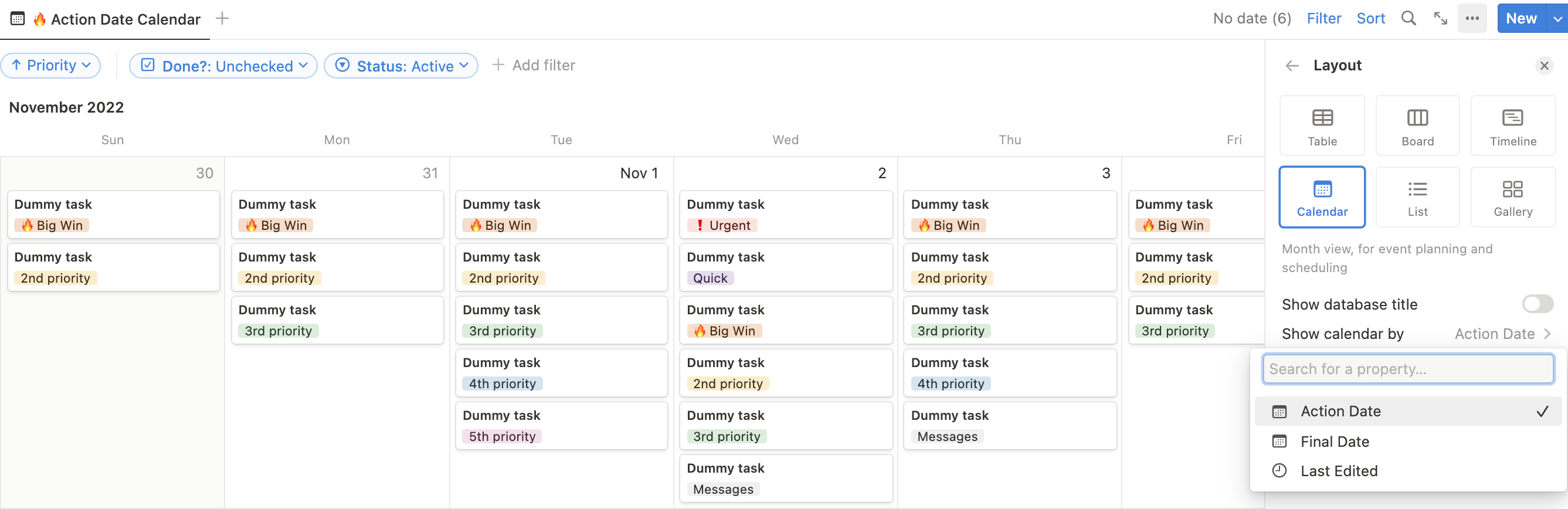
Pro tip: you can sync your Google/Apple/Microsoft Calendar to the Action Tracker by using automation software like Zapier or Make.
By Energy Level
If you prefer to work more organically, and less time-bound, you might consider grouping your action items by energy level. In this view you can easily access all action items for a specific energy level through the drop-down menu. You can still assign a final date for those actions that have to be completed by a certain time.
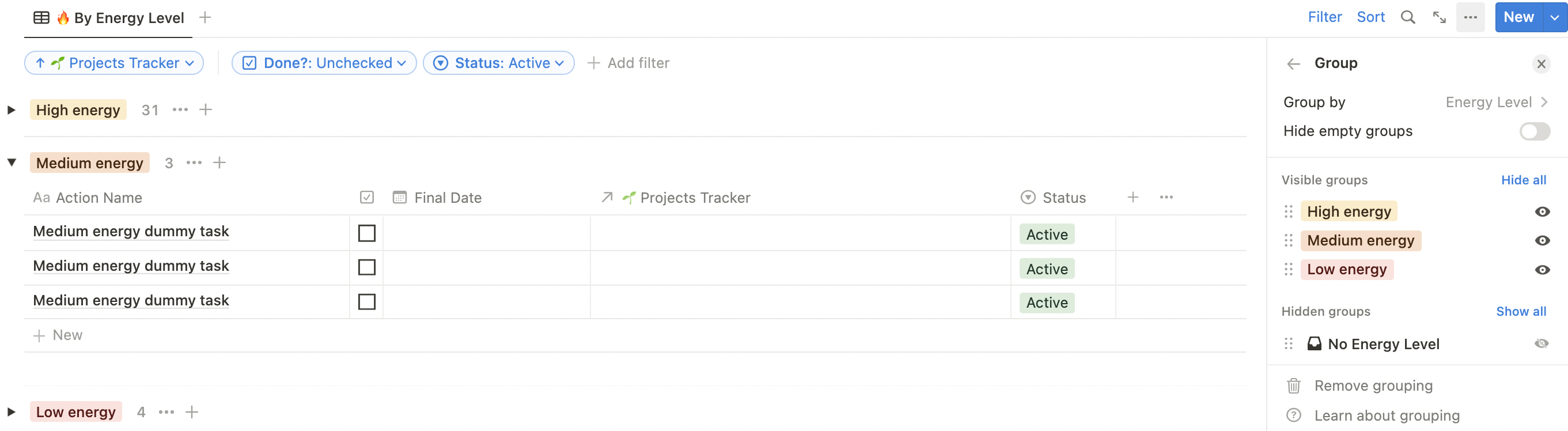
Someday View
Occasionally an idea for an action might arise that seems interesting, but it’s not something we want to actively pursue (yet). We can assign these actions the ‘someday’ status, and store them in our someday view. During the Weekly Review we check-in on these actions and potentially change their status to active.

Waiting On View
When we collaborate with others, we inevitably will have to wait on external input before we can move on with our own work. Actions that need input like this are assigned the ‘waiting on’ status. As with the someday view, we check-in with these actions during our Weekly Review.

Mobile View
The mobile Notion app works, but it doesn’t particularly shine. There are only very few situations in which I use Notion on my phone, and one of those situations is to access my daily actions. The mobile view is optimised for easily accessing your daily actions from your phone.

Pro tip: you can create shortcuts on your mobile to quickly access a Notion page, using a tool like Tasker on Android, or apple shortcuts on IOS.
Projects Tracker View
Whenever we work on a project, we want to see all the action items that are related to that specific project. This Action Tracker view is added to the Project Tracker Template, and is filtered in such a way that, whenever we create a new project, it automatically only displays the action items related to that project.

Personal Knowledge View
We can easily prepare for any meeting by using the Meeting Notes Template inside the Personal Knowledge Database. Inside this template there is a linked version of the Action Tracker, which only displays action items related to that specific meeting. Or, in plain English: whenever you add an action item inside of your meeting notes, it automatically shows in which meeting the action was created.

Weekly Review View
It’s easy to forget how much work we’ve done throughout the week, and it can be valuable to remind ourselves of this. That’s why we take a view minutes during our Weekly Review to go through all the actions we’ve completed; to spark our memory of the things we’ve done, and because it just feels really niceee.
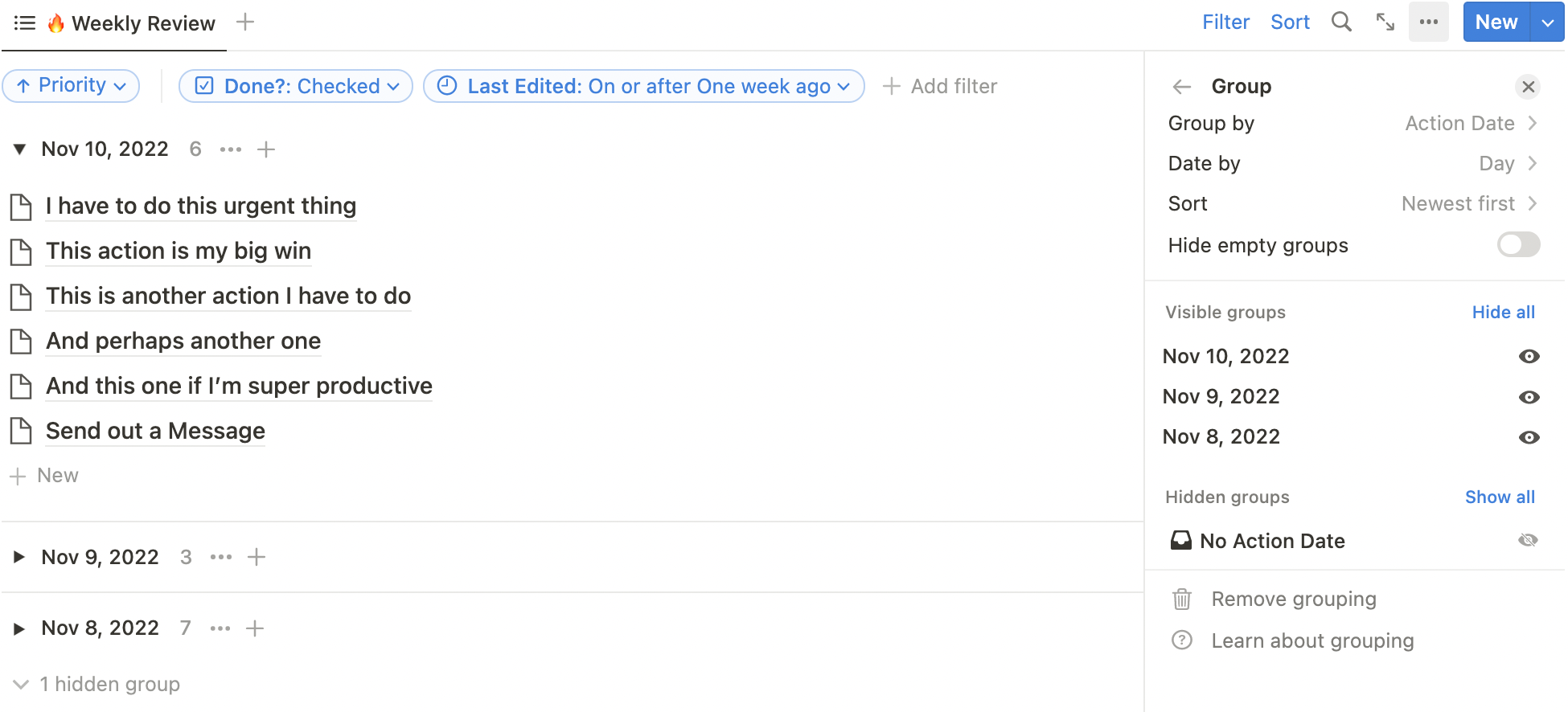
Monthly Review View
During the Monthly Review we check in with all the action items we’ve completed in the last month. Once again, we can see the sheer amount of work we’ve moved throughout the month, and we get to appreciate and respect our own actions.
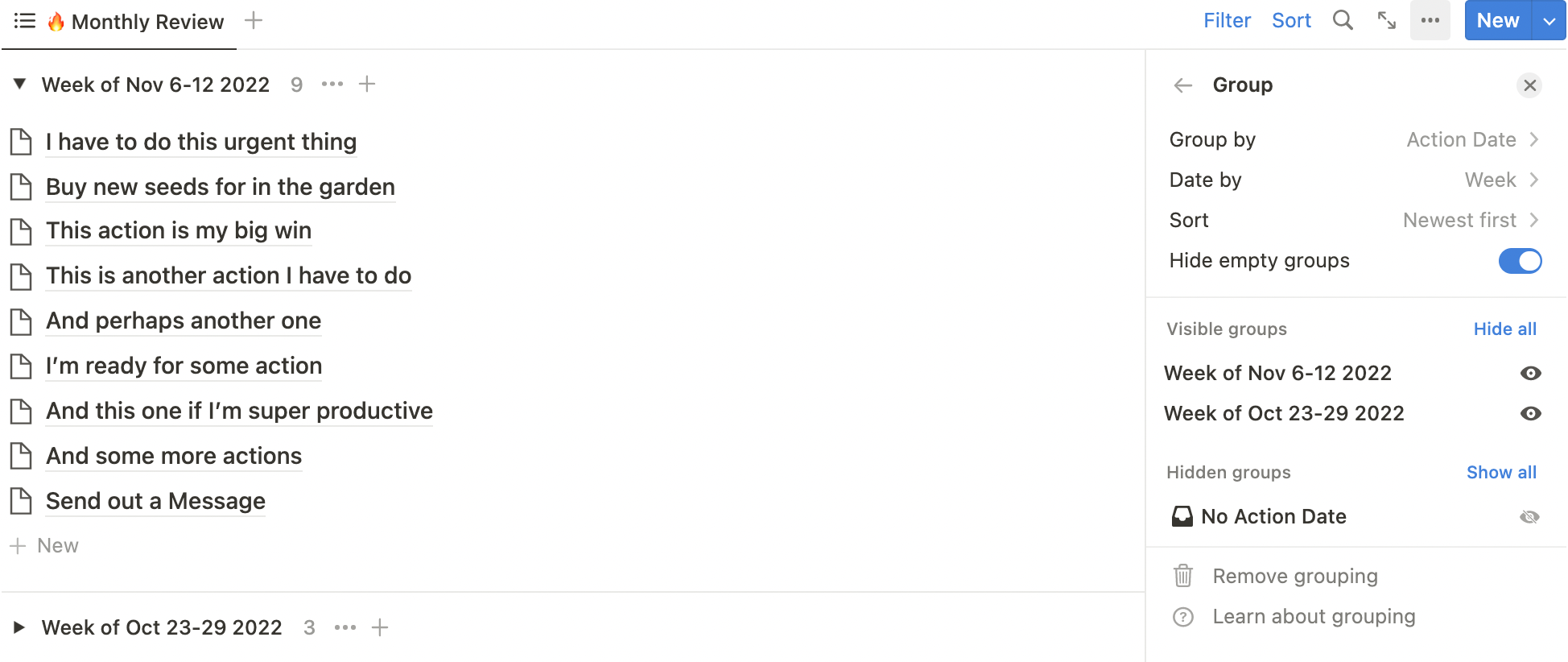
Time for action!
“The journey of a thousand miles begins with a single step”, and we’ve just taken that first step. In this article we’ve explored the importance of action items, the concept of the Action Tracker, and the various properties and views that make this element work.
The Action Tracker has a very short feedback loop, meaning that you can implement it today, and see results tomorrow. So my invitation to you would be just that: implement it today, and start using it. The best way to understand this system is by applying it. You have the first tool now, so go out and tinker.
The next element we’ll explore is the Daily Review, in which we learn how to structure our days (and system) in such a way, that we can optimally perform and relax at the end of the day.
Thank you for reading, and have a wonderful day.
